Employee Authorizations
Take me to the Employee Authorizations section of HRMS.
![]()
The Employee Authorizations section provides information about employee authorizations and roles. It can be accessed from any HRMS page header by selecting the Employee|Authorizations tabs.
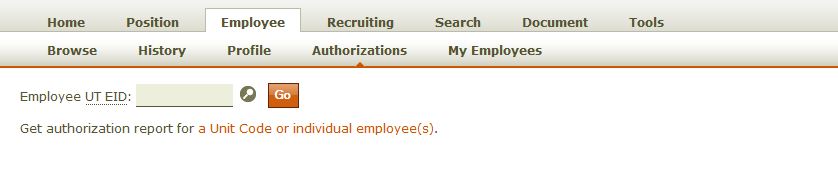
The Employee Authorization page enables you to access information for a unit code/group or for a specific employee.
- Click here for information on Authorization Reports for an entire unit code or employees of that unit code.
- Click here for information on Authorization Reports for a single individual.
UT EID Authorizations and Roles
This section lists all UT EID-based authorizations. Only the systems in which the employee has active authorizations will appear as links; however, for illustrative purposes, links to Help sections have been provided below for all authorization types.
Mainframe Logon Authorizations and Roles
This section lists all logon-based authorizations. Only the systems in which the employee has active authorizations will appear as links; however, for illustrative purposes, links to Help sections have been provided below for all authorization types.
Logon ID (preferred) - locked (NOTE: Other statuses might appear here, such as Post Office box or special. If no status is listed, the logon ID is actively in use.) This logon can be deleted by authorized department contacts whose names and phone numbers are listed on the HRMS Employee Authorizations page.
This section identifies the status of the user's UT ID Card: active or inactive.
General Information about Authorizations and Roles
- If the employee has more authorizations for a system than can be displayed on a single page, you will see a
Continue button (
 ) that
will permit you to advance through the list. Use the Return to First Page of Results link to start the
listing over.
) that
will permit you to advance through the list. Use the Return to First Page of Results link to start the
listing over. - Click the up/down arrows (
 )
to reverse the order of any column. You will only be able to sort the list currently displayed on the page. If the
Continue button appears at the bottom of the page, authorizations on subsequent pages will not be included in the
sort.
)
to reverse the order of any column. You will only be able to sort the list currently displayed on the page. If the
Continue button appears at the bottom of the page, authorizations on subsequent pages will not be included in the
sort. - Use the Return to the Employee Authorizations Help section link at the bottom of any Authorization page to return to this section.
- If you are authorized to do so, you can remove a group membership or an authorization by clicking Request
Removal; notification is sent to the authorization owners.
NOTE: Be absolutely certain that you wish to remove the authorization before clicking the link.
- Lock logon
Locking a mainframe logon prevents access through the 3270 interface but leaves authorizations intact. Most administrative Web sites block access to administrative services once a logon ID is locked; however, it is better to remove authorizations than to just lock the logon ID. - Delete logon
Deleting a logon permanently removes all associated authorizations.
NOTE: If you are not authorized to lock or delete the logon, call one of the department contacts listed.
Take me to the Employee Authorizations section of HRMS.
![]()