Reclassify a Filled Position: Salary & Funding
A&P/Classified/Teacher/Librarian
Take me to the Reclassify a Position section of HRMS. ![]()
Help sections available for the Reclassify a New Position process for a filled A&P/Classified/Teacher/Librarian position:
Start | General | Salary/Funding | Purpose/Functions | Qualifications | Working Conditions | Justification | Incumbent | Document Review
You can change the A&P/Classified/Teacher/Librarian position's salary and funding information in the Reclassify a Position: Salary & Funding section, which can be accessed from the Reclassify a Position: General section in the Walk-me-through mode and follows that section in the All-in-one mode.
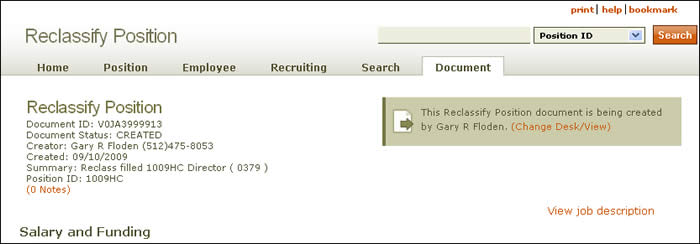
Document summary information and a link that enables you to change your desk/view appear just below the page header. To view a description of the job, click the View job description link situated beneath the scrolling navigation bar. You can review the job posting by clicking Preview the public job posting.
NOTE: HRMS notifies you if the position is not funded. If it is unfunded, use the text box that appears to explain why. The earliest effective date for actual funding of the position appears just below the text box.
The table displays information related to the position's funding, arranged as follows:
- Account – The 10-digit funding source from which the position is paid.
- Unit Code – A seven-digit code assigned to an official entity (academic or administrative department, organized research unit, or project director responsible for a sponsored project).
- Distribution % – The percentage of funding from each account subsidizing a position. The total percentage from all contributing accounts must equal 100.
- Effective Date – The date on which funding began.
- End Date – The date on which funding terminates. (Click here for more information.)
- Actions – Click [edit] to make changes to distribution percentages and effective/end dates; click [delete] to remove a line of data. To restore information to its original status, click [undo].
- Departmental Coding – Click the [details] link to view department codes for the account.
Click the Add funding link to make additional entries at the point indicated by the green star icon. Use the [undo] link to delete a row.
The Funding Statement text box allows you to provide additional information about the position’s funding, which is used by reviewers as the document travels along the routing path. Sample entries might include data about funding sources, acknowledgement that funds could change at some point, and/or notification that funding comes from multiple accounts.
- Reset clears all fields; any unsaved work will be lost.
- Save & Verify saves your work and alerts you to any errors or missing information on the page. You can fix the errors now or click Save & Continue and fix them later.
- Save & Continue saves your current work. You can go on to the next section, Reclassify a Position: Purpose and Functions, or resume work on the document at a later time.
NOTE: Any errors identified by HRMS when you Save & Continue will be carried forward, but they must be corrected when you reach the Document Review section. The system will notify you of error messages and prompt you to correct them after you click Save & Verify.
Buttons located at the bottom of the page allow you to take one of three actions:
Click here to return to the Reclassify a Position Help start page.