Modify a Position: General
Faculty
Help sections available for the Modify a Faculty Position process:
Start | General | Incumbent | Leave Without Pay | Budgetary Funding | Funding | Document Review
The Modify a Position: General section enables you to modify job-related information for an existing faculty position. You can access this section from the initial Modify a Position section.
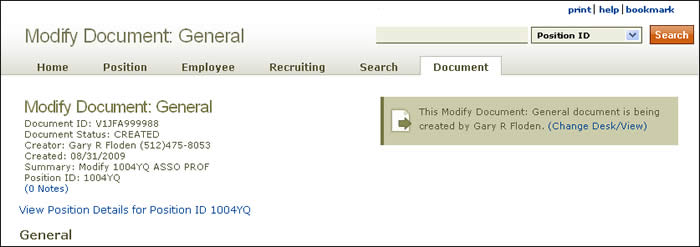
Document summary information and a link that enables you to change your desk/view appear just below the page header. To review position attributes, click the View Position Details link for the position ID displayed.
The Modify a Position: General section, which allows you to change certain faculty position data, is divided into the following sub-sections:
- Job Information

- Job Code/Title – HRMS displays the four-digit number derived from the Job Code System and assigned to a specific university job title as well as the title associated with the job code in the Pay Plan.
- Origination Date – The date the position is available to be filled for the first time—recognized as the date the “box” shows up on the organizational chart. Enter an effective date, using the calendar lookup as needed.
- Status – Indicates whether the position is Active or Inactive.
- Owning Unit (code) – The name and code of the position's originating unit.
- Pay Type – The rate by which the incumbent's salary is paid: monthly or hourly.
- Hours Per Week – Total work hours required each week for the position. (See work week.) Enter an effective date.
- Position End Date – If applicable, the date and reason the positioned was ended are shown.
- Reason Ended – The reason for ending the position is displayed, if applicable (Canceled, Lack of Funding, or Reorganization).
- Cancel Position – Check this box to cancel the position. Upon saving the page, HRMS advises you that no other changes can be made to the document and that all saved changes will be lost by taking this action.
- Position Information
- The position ID is displayed.
Buttons located at the bottom of the section allow you to take these actions:
- Save saves your work and identifies errors on the page.
- Save & Finish saves your current work and directs you to the Modify a Position: Incumbent section.
Click here to return to the Modify a Position start page.