Assign an Incumbent: Start
A&P/Classified/Teacher/Librarian
Help sections available for the Assign an Incumbent process:
Start | General | Incumbent | LWOP | Budgetary Funding | Funding | Document Review
The Assign an Incumbent section enables you place an employee in a vacant A&P/Classified/Teacher/Librarian position. You can access this section by entering a unit code on the Browse Positions page, clicking Go, and then selecting a Position ID from the table that appears. The View Position Details page, shown below, opens and displays the position ID that you selected.
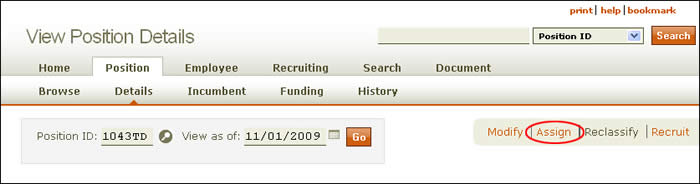
As shown, the Assign link appears to the right of the page, below the header. HRMS will advise you if a document is pending, as the following example shows:
![]()
Click the Assign link to open the Assign an Incumbent: Start screen, shown below.
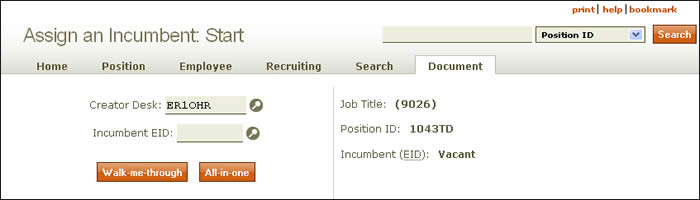
To the right, the job title, position ID, and incumbent name and EID are displayed. On the left half of the page, the current creator desk is identified. Enter the new incumbent's EID or use the lookup.
Walk-me-through and All-in-one buttons are located below the creator desk field. Walk-me-through takes you through the document section by section; All-in-one opens all sections in the Modify a Position document in a single scrolling page.
Verify the information and click Walk-me-through to go to the Assign an Incumbent: General section.