Modify a Position: Start
Pooled University Affiliate
Help sections available for the Modify a Position process for a Pooled University Affiliate:
Start | General | Document Review
The Modify a Pooled University Affiliate Position document enables you to modify an existing pooled position. You can access the position you wish to modify by entering a unit code on the Browse Positions page, clicking Go, and then selecting a Position ID from the table that appears. The View Position Details page opens and displays the Position ID that you selected.
The Modify link appears to the right of the page, below the header. HRMS will advise you if a document is pending, as the following example shows.
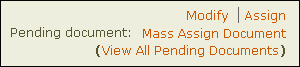
NOTE: If there are conflicting pending documents associated with the position, you must wait for them to final approve before you can modify the position.
Click the Modify link to open the Modify Position: Start page. On the left half of the page, the current creator desk is identified; beneath are the Walk-me-through and All-in-one buttons. To the right, the Job Title, Position ID, and Incumbent name and EID are displayed.
Verify the information and click either the Walk-me-through or All-in-one button.
- The Walk-me-through option takes you to the Modify Position: General page.
- The All-in-one option takes you to Document Review, with all sections of the document displayed on a single long page.