Employee Browse
Take me to the Employee Browse section of HRMS.
![]()
The Employee Browse section provides a list of employees and university affiliates by name (Last, First). It can be accessed from any HRMS page header by selecting the Employee|Browse tab. By default, HRMS only displays employees with an active status in the search results. However, the option to show employees in all statuses is available.
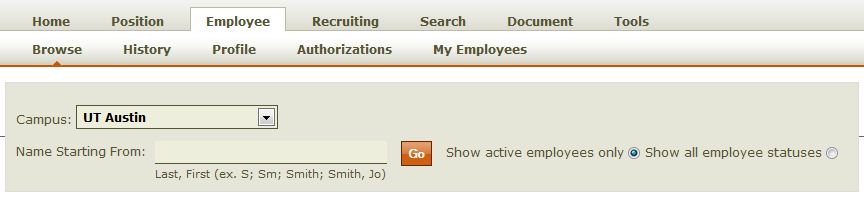
- To perform an employee search, complete the steps below: Type all or part of the employee’s name in the Name Starting From field.
- By default, Show active employees only is selected. To search for employees in all statuses, click Show all employee statuses.
- Click Go. The following data is displayed:
- Status – An employee’s assignment has one of the following statuses: Pending, Active, Inactive, Future or In Process.
- Employee – The employee’s name is displayed alphabetically by last name, first name.
The associated UT EID is displayed parenthetically next to the name. To the left of the employee’s name and
UT EID, click the drop-down icon
 to display links to an employee’s appointment history,
assignment history and profile. The ability to view details about an employee
is based on the user’s HRMS roles and authorizations.
to display links to an employee’s appointment history,
assignment history and profile. The ability to view details about an employee
is based on the user’s HRMS roles and authorizations. - Position Type – A position is one of the following types: Classified, Administrative and Professional (A&P), Extension Instructor, School Teacher, Student, Faculty, or University Affiliate.
- Position – The employee’s job title and position ID. Click the position ID to view the corresponding View Position Details page.
- Owning unit – The official academic or administrative university entity that administers a position. Click the owning unit to view a listing of all positions administered by the unit on the Position | Browse page.
- To display additional employee browse results, click Show More at the bottom of the page.