Assign Work-Study: Start
Non-Pooled Student
Help sections available for the Assign Work-Study process for non-pooled students:
Start | General | Incumbent | Funding | Document Review
The Assign Work-Study process enables you to assign a non-pooled student to work-study status. You can access this section by entering a unit code on the Browse Positions page, clicking Go, and then selecting a Position ID from the table that appears. The View Position Details page, shown below, opens and displays the position ID that you selected.
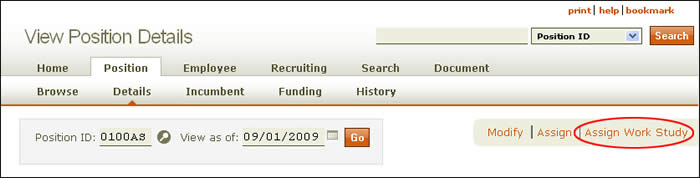
The Assign Work-Study link appears to the right of the page, below the header, as indicated above. HRMS will advise you if a document is pending, as the following example shows.
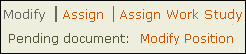
NOTE: If there are pending documents associated with the position, you must wait for them to final approve before you can modify the position.
Click the Assign Work-Study link to open the Modify a Position: Start screen, shown below. On the left half of the page, the current creator desk is identified; the EID of the non-pooled incumbent is auto-filled. Walk-me-through and All-in-one buttons are situated beneath that field. To the right, the job title, position ID, and incumbent name and EID are displayed.
NOTE: If HRMS does not have a Master Employee Record on file for the incumbent, you will be prompted to create one when you click either Walk-me-through and All-in-one.
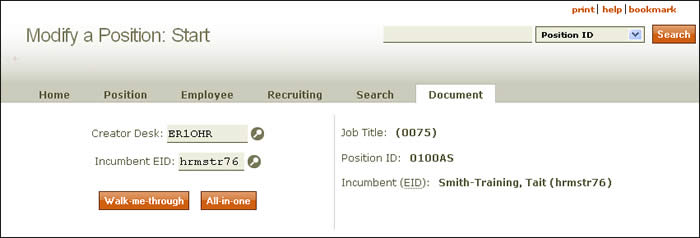
Verify the information and click either the Walk-me-through or All-in-one button.
- The Walk-me-through option takes you through the Modify Document section by section.
- If you select the All-in-one option, all sections in the document appear in a single scrolling page.
When you click either link, the Assign Work-Study: General page appears.