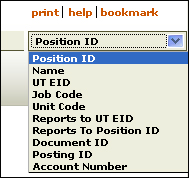Search Tools
The following Search menu, which appears on every HRMS page header, allows you to quickly look up the following information:
The tool allows you to search for position data according to the following criteria:
- Position ID – The unique ID generated when a position is created.
- Name – Individual with assignment information in HRMS.
- EID – A unique electronic identifier that enables authorized users to access secure university Web services.
- Job code – The four-digit number derived from the Job Code System and assigned to a specific university job title.
- Unit code – A seven-digit code assigned to an official entity (academic or administrative department, organized research unit, or project director responsible for a sponsored project). The first four digits indicate an official department or organization; the last three digits specify a subunit of the entity, which can include individuals, such as Principal Investigators, or other programs or projects within the official unit.
- Reports to EID – Electronic identifier for the individual who has managerial oversight of positions within a department or unit.
- Reports to position ID – The identification number assigned when a position is created.
- Document ID – The unique, automatically assigned number that identifies the document used to create a position.
- Posting ID – The identification number assigned to a job posting when it is listed on the UT Job Search page.
- Account number – The 10-digit funding source from which an incumbent assigned to a position is paid.
When a search term is entered into the text field, HRMS intuitively selects the correct category. Click Search to locate the data. Alternately, use the drop-down menu to select one of the ten search categories, enter the corresponding data in the text field, and click Search. You will be taken to HRMS's Search page to view the results.
Just above the Search menu, a cluster of links (shown below) enables you to conveniently print the page, access page-level Help, or bookmark your location.

NOTE: For best quality when printing Help pages, use the print link.
Click to return to Navigation Features.