Reclassify a Filled Position: Start
A&P/Classified/Teacher/Librarian
Take me to the Reclassify a Position section of HRMS. ![]()
Help sections available for the Reclassify a New Position process for a filled A&P/Classified/Teacher/Librarian position:
Start | General | Salary/Funding | Purpose/Functions | Qualifications | Working Conditions | Justification | Incumbent | Document Review
The Reclassify a Position section allows you to change the job code associated with a filled A&P/Classified/Teacher/Librarian position. You can access this section from the View Position Details section by entering a position ID and view date and clicking Go.
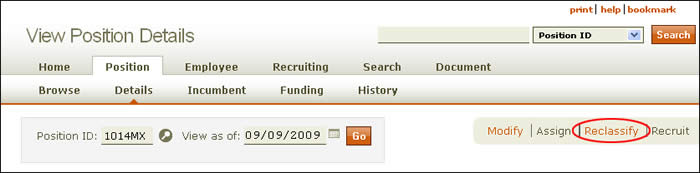
- On the expanded View Position Details section, click the Reclassify link as indicated above. The initial Reclassify a Position page, shown below, appears. Information about the current job title and job code; incumbent (if any) and EID; and position ID are displayed.
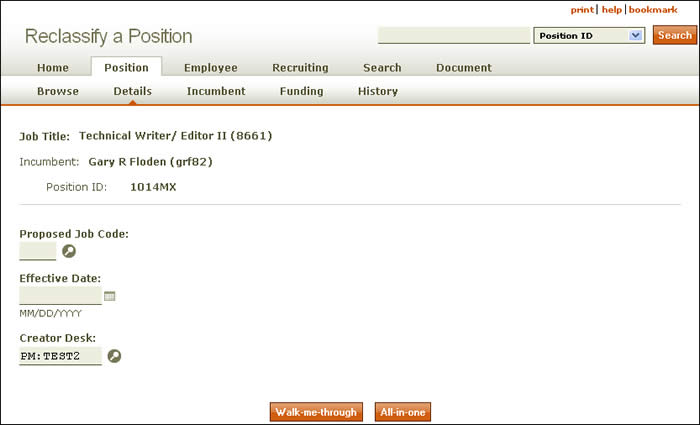
- Enter the Proposed job code, using the lookup as needed.
NOTE: The Job Code and Effective Date fields cannot be updated once you select Walk-me-through or All-in-one. Be certain this information is correct before moving off the Reclassify a Filled Position start page.
- Designate an effective date by clicking the calendar icon or by entering the date manually using the MM/DD/YYYY (month/day/year) format.
NOTE: You cannot process a reclassification with an effective date prior to 11/1/2009. (Click here for more information.)
- Creator desk refers to the authorization (desk) assigned to the user who is recruiting for the position. You need to select the appropriate creator desk for the document at the time of creation. This desk serves two functions. First, any user with this desk authorization can make updates to the document while it is in created status and may approve it to route forward. Second, this desk in combination with the owning unit code and account(s) assigned to the position will determine routing for the document.
NOTE: The field will pre-populate and may need to be changed. Click the lookup icon to select the creator desk. - Click either Walk-me-through or All-in-one.
- If you select the Walk-me-through option, all steps in the Reclassify a Position process for a filled A&P/Classified/Teacher/Librarian position appear in a single scrolling page.
- The All-in-one option takes you through the process section by section.
- HRMS directs you to the Reclassify a Position: General page.