Reclassify a Vacant Position: Salary & Funding
A&P/Classified/Teacher/Librarian
Take me to the Reclassify a Position section of HRMS. ![]()
Help sections available for the Reclassify a New Position process for a vacant A&P/Classified/Teacher/Librarian position:
Start | General | Salary/Funding | Purpose/Functions | Qualifications | Working Conditions | Justification | Recruiting | Document Review
You can change the vacant position's salary and funding information in the Reclassify a Position: Salary & Funding section, which can be accessed from the Reclassify a Position: General section in the Walk-me-through mode and follows that section in the All-in-one mode.
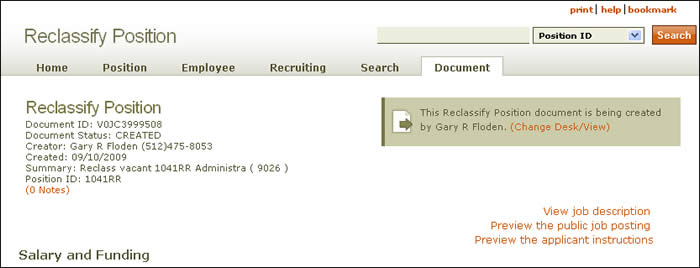
Document summary information and a link that enables you to change your desk/view appear just below the page header. To view a description of the job, click the View job description link situated beneath the scrolling navigation bar. Additional links enable you to preview the public job posting and the applicant instructions.
-
Salary Information
-
Salary Range
-
Provide the proposed minimum and optional maximum monthly or hourly rates in the Salary Range fields. If a maximum amount is posted, the salary will be seen as a range. If a non-posted maximum salary is provided, the salary will be displayed as minimum amount, maximum amount, or negotiable.
-
For A&P/Classified/Teacher/Librarian positions paid monthly, enter the annual rate; for positions paid hourly, enter an hourly rate.
- A non-published maximum limit is optional. If you include an amount here, it will be identified on the public job posting as “negotiable.” The rate will not be visible to the applicant.
-
-
Funding Information
NOTE: HRMS notifies you that the position is unfunded. Use the text box that appears to explain why. The earliest effective date for actual funding of the position appears just below the text box.
The table displays information related to the position's funding, arranged as follows:
- Account – Because the position is vacant, the account column displays "UNFUNDED."
- Unit Code – Because the position is vacant, no unit code is listed.
- Distribution % – The percentage of funding from each account subsidizing a position. The total percentage from all contributing accounts must equal 100.
- Effective Date – The date on which funding can begin.
- End Date – Because the position is vacant, no end date is given. (Click here for more information.)
- Actions – Because the position is vacant, no actions are possible.
- Departmental Coding – Because the position is vacant, no departmental coding information is available
Click the Add funding link to make additional entries at the point indicated by the green star icon. Use the [undo] link to delete a row.
The Funding Statement text box allows you to provide additional information about the position’s funding, which is used by reviewers as the document travels along the routing path. Sample entries might include data about funding sources, acknowledgement that funds could change at some point, and/or notification that funding comes from multiple accounts.
- Reset clears all fields; any unsaved work will be lost.
- Save & Verify saves your work and alerts you to any errors or missing information on the page. You can fix the errors now or click Save & Continue and fix them later.
- Save & Continue saves your current work. You can go on to the next section, Reclassify a Position: Purpose and Functions, or resume work on the document at a later time.
NOTE: Any errors identified by HRMS when you Save & Continue will be carried forward, but they must be corrected when you reach the Document Review section. The system will notify you of error messages and prompt you to correct them after you click Save & Verify.
Buttons located at the bottom of the page allow you to take one of three actions:
Take me to the Reclassify a Position section of HRMS.
Click here to return to the Reclassify a Position Help start page.