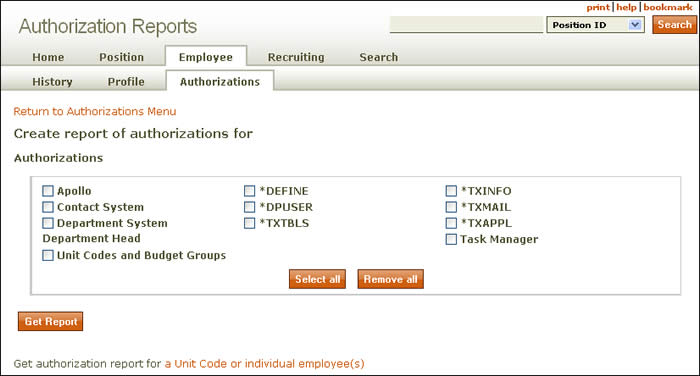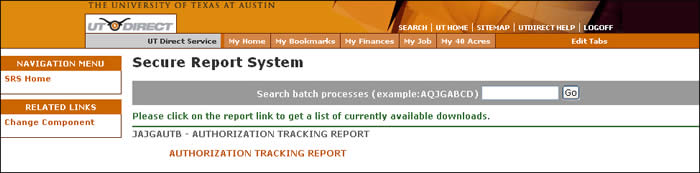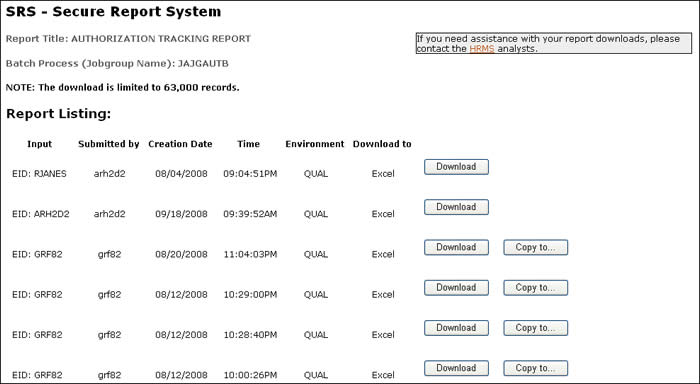Unit Code Authorization Reports
Take me to the Employee Authorizations section of HRMS. ![]()
The Authorization Reports page allows you to submit a report of selected authorizations and roles for all employees appointed in a unit code or for individual employees, up to five at a time. NOTE: If you need help accessing a previously submitted report, go to the download the Authorization Report section. The Authorization Reports page can be accessed from any HRMS page header by selecting the Employee|Authorizations tabs and following these steps:
To submit an Authorization Report for a Unit Code or Individual Employee(s):
- On the Employee Authorizations page, click Get authorization report for a Unit Code or individual employee(s).
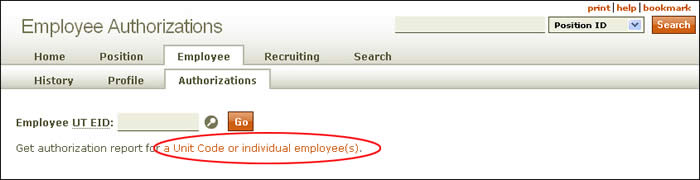
- When you click the link (circled above), the unit code/individual employee(s) Authorization Reports page appears.

- From this page you can generate two types of reports:
- All Employees Appointed in a Unit
- Enter the 4- or 7-digit unit code (using the lookup as needed).
- Click Continue.
NOTE: Only those employees who have an active appointment matching the unit code entered will be included in the report. Any employee who works in a unit but is paid from a different unit will NOT be included.
- Individual Employee(s)
- Enter the EID for each employee (using the lookups as needed).
- Click Continue.
- All Employees Appointed in a Unit
- In either case, the following screen appears. The name of the unit or the name(s) of the individual(s) requested will follow the phrase Create report of authorizations for. To return to the previous page, click Return to Authorizations Menu at the top of the page.
- Use the Get authorization report for a Unit Code or individual employee(s) link to return to the previous page.
- Check the authorization types you want in the report and click Get Report. (Click Select all to check all boxes and Remove all to uncheck all boxes.)
- A message similar to this one appears, advising you that the report has been submitted and will run overnight.
- Record the job names and numbers along with the unit code or EID(s) entered for the report.
- When the report is ready, you will receive an e-mail from the Secure Report System (SRS) explaining how to pick up your report. If you do not receive the e-mail and the report is not in your SRS listing the next day, contact the HRMS analysts with the job names and numbers you wrote down.
To download the Authorization Report
- Click the link in the e-mail or go to the Secure Report System (SRS) directly.
- Under the heading JAJGAUTB - AUTHORIZATION TRACKING REPORT as shown here, click the AUTHORIZATION TRACKING REPORT link.
- A list of submitted Authorization Reports similar to this one will appear, with the most recent report at the top.
- Click Download and the report will open in Excel.
If you want to send this report to someone else, click Copy to, then enter the person's EID. He or she will receive an e-mail with a link to the SRS system for downloading the report.
Return to the help for the Employee Authorizations Help section.