Employee Authorization Reports
Take me to the Employee Authorizations section of HRMS.
The Authorization Reports page allows you to access information about a specific employee's authorizations. NOTE: If you need help accessing a previously submitted report, go to the download the Authorization Report section. The Authorization Reports page can be accessed from any HRMS page header by selecting the Employee|Authorizations tabs and following these steps:
To submit an Authorization Report for a Specific Employee:
- On the Employee Authorizations page, key in the employee EID or use the lookup provided.
- Click Go. The employee's name and EID are displayed, as shown below, followed by a Get authorization report for [employee's name] link.
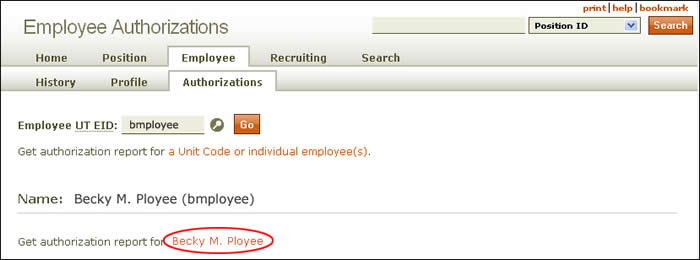
- When you click the employee's name (circled above), the individual's Authorization Reports page appears.
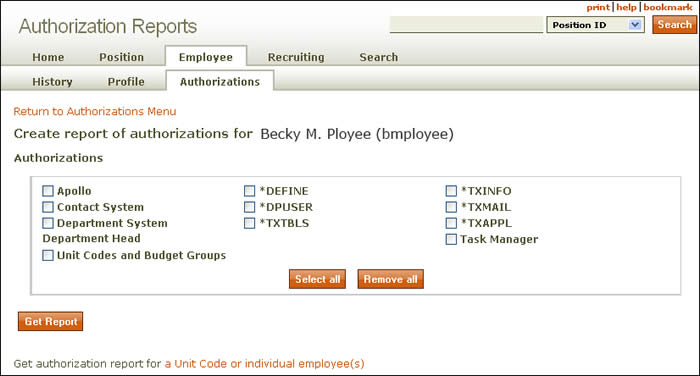
- Use the Return to Authorizations Menu link to go back to the previous page.
- Check the authorization types you want in the report and click Get Report. (Click Select all to check all boxes and Remove all to uncheck all boxes.)
- A message similar to this one appears, advising you that the report has been submitted and will run overnight.

- Record the job names and numbers along with the employee UT EID entered for the report.
When the report is ready, you will receive an e-mail from the Secure Report System (SRS) explaining how to pick up your report. If you do not receive the e-mail and the report is not in your SRS listing the next day, contact the HRMS analysts with the job names and numbers you wrote down.
To download the Authorization Report:
- Click the link in the e-mail or go to the Secure Report System (SRS) directly.
- Under the heading JAJGAUTB - AUTHORIZATION TRACKING REPORT as shown here, click the AUTHORIZATION TRACKING REPORT link.
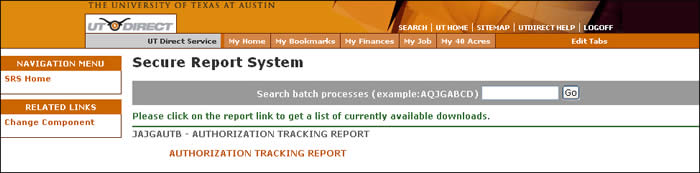
- A list of submitted Authorization Reports similar to this one will appear, with the most recent report at the top.
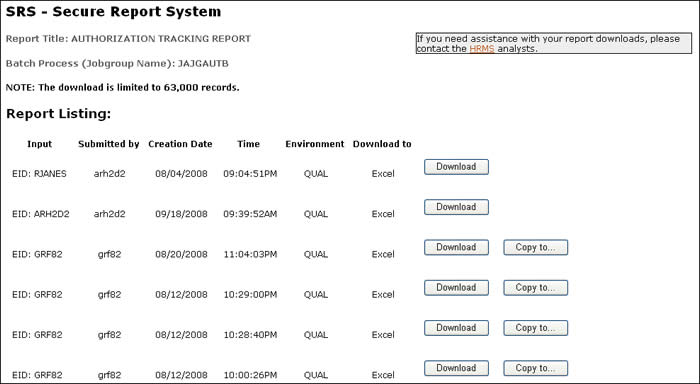
- Click Download and the report will open in Excel.
If you want to send this report to someone else, click Copy to, then enter the person's EID. He or she will receive an e-mail with a link to the SRS System to download the report.
Return to the Employee Authorizations Help section.